In this experiment, a dq model of a surface permanent magnet AC (PMAC) motor will be simulated. The speed of the PMAC motor will be controlled using a closed loop PI controller which will be designed in this experiment. In addition to simulation, the controller designed will also be evaluated on an actual PMAC motor in real-time.
Motor model
The following set of equations represents a linearized surface PMAC motor in the dq frame with the d-axis aligned with the rotor magnetic flux axis [1]:
vsd = Rsisd - ωmλsq + dλsddt(1)
vsq = Rsisq + ωmλsd + dλsqdt(2)
λsd = Lsisd + λfd(3)
λsq = Lsisq(4)
Tem = P2λfdisq = ktisq(5)
Tem = Tl + Jdωmechdt + Bωmech(6)
ωm = P2ωmech(7)
where
Vsd, Vsq : stator d and q axis voltage respectively
Isd, Isq : stator d and q axis current respectively
λfd : stator flux-linkage due to rotor magnets
Rs : stator resistance
Ls : Lls + Lm where, Lls is the stator leakage inductance and Lm per-phase mutual inductance
J : rotor inertia
B : coefficient of viscous friction
P : Number of stator poles
Tem : output/electromagnetic torque
Tl : load torque
ωmech : rotor mechanical speed
ωm : d-axis rotational speed
Current controller design
Unlike an induction motor where the flux is established through stator currents, in case of PMAC motor, the flux is established by the rotor magnets. Hence, under normal operating conditions, the d-axis current id is maintained at zero. Applying a positive id will cause the net air-gap flux magnitude to reduce due to the opposing direction the stator d-axis current induced flux and the rotor magnet flux along which the d-axis is aligned. The electromagnetic torque is adjusted by controlling the stator q-axis current. The desired stator dq currents are synthesized by the controlling the applied stator dq voltages by means of a PI controller. The PI controller's gain values are determined as done in earlier experiments by defining the desired transient response of the system in terms of cross-over frequency and phase margin.
To design the current PI controller, Eqns. 3 and 4 are substituted into Eqns. 1 and 2, and are rewritten in the following form:
vsd = Rsisd + Lsdisddt - ωmL's'isq(8)
vsq = Rsisq + Lsdisqdt + ωm(Lmisd + λfd)(9)
The current controller bandwidth is at least an order of magnitude higher than the outer speed controller. Hence the d-axis speed ωm in the above equations can be considered to be a constant and ignored in the small signal analysis. Thus, the above equation can be rewritten in transfer function form as:
isd(s)vsd(s) = Gc(s) = 1Rs + sLs(10)
The small signal transfer function for q-axis current and q-axis voltage is the same as the above equation. The overall current loop transfer function is show below.
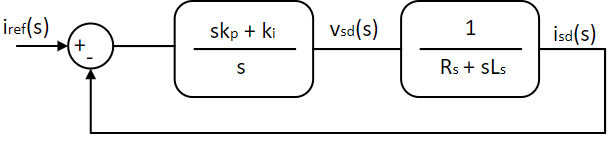
⇒ ki,p = ki,iωi,c × tan(Φi - π2 + tan-1(ωi,cLsRs)) = C1 × ki,i(11)
where,
C1 = 1ωi,c × tan(Φi - π2 + tan-1(ωi,cLsRs))(12)
and
⇒ k2i,i= ω2i,c × (ωi,cLs)2 + R2a(ωi,c × C1)2 + 1(13)
Speed controller design
The mechanical system transfer function can be obtained from Eqn. 6. Ignoring the load torque as disturbance,
ωmech(s)Tem(s) = Gs(s) = 1sJ + B(14)
Subtituing Eqn. 5 in Eqn. 14:
ωmech(s)isq(s) = ktGs(s) = ktsJ + B(15)
The inner current loop can be modelled as unity gain transfer function. This assumption is valid as long as the response time of inner current loop is magnitude higher than the outer speed loop. Or in other words, the cross-over frequency of inner current loop ωi,c >> cross-over frequency of outer speed loop ωs,c. Similar to current controller, the above system can be represented as shown below:
Ks(jω) = PIs(jω) × Gs(jω) = ks,ps + ks,is × ktJs + B(16)
The above system is similar to that of the current controller designed earlier and going through the same procedure, the speed controller's gains are obtained to be:
ks,p = C2 × ks,i(17)
where,
C2 = 1ωs,c × tan(Φs - π2 + tan-1(ωs,cJB))(18)
and
k2s,i= (ωs,ckt)2 × (ωs,cJ)2 + B2(ωs,c × C2)2 + 1(19)
where, ks,p and ks,i are the speed Pi controller's proportional and integral gain.
The above speed control model is simulated using Workbench in this section. The motor is assumed to be operating under steady-state condition and a step change is load torque is introduced at time t = 0.1 s. The resultant dynamic response is observed. Unlike previous experiments, where the motor was simulated from zero steady-state condition, here the motor is simulated starting from a non-zero steady-state condition. This rapidly accelerates the simulation due to possibility of using a larger step time due to smaller magnitude of load torque, reference speed or current change compared to starting from zero steady-state condition.
Motor model design
Open loop motor model
Create a new project, and add a new model and script file to the project.
Set this model file as the Start model/Function in project properties.
Open the script file and initialize all the model parameter as shown below from the parameters estimated in previous experiment.
Public Module PM
Public Rs As Native Double = 0.7 / 2 ! Stator Resistance
Public Ls As Native Double = 0.5E-3 / 2 ! Stator leakage inductance
Public P As Native Double = 8 ! Number of Poles
Public J As Native Double = 50E-6 ! Rotor Inertia
Private ke As Native Double = 0.0416 / (2 * π) ! Back emf constant
Public λf As Native Double = ke / (√2 / √3)
! Steady state operating condition
Public f As Native Double = 60 ! Operating frequency
Public ωmech0 As Native Double = f * 4 * π / P ! Rotor speed in rad/sec
Private ωsync As Native Double = ωmech0 * P / 2 ! Electrical speed/ rotating flux speed
Private Tem As Native Double = 0.1 ! Electromagnetic torque
Public Tl0 As Native Double = Tem ! Load torque
Public Isd0 As Native Double = 0 ! d axis current
Public Isq0 As Native Double = Tem / ((P / 2) * λf) ! q axis current
Public λsd0 As Native Double = Ls * Isd0 + λf ! d axis flux
Public λsq0 As Native Double = Ls * Isq0 ! q axis flux
Public Vsd0 As Native Double = Rs * Isd0 - ωsync * Ls * Isq0 ! d axis stator voltage
Public Vsq0 As Native Double = Rs * Isq0 + ωsync * (Ls * Isd0 + λf) ! q axis stator voltage
Public Vs0 As Native Double = (√2 / √3) * √(Vsd0² + Vsq0²) ! Peak stator phase voltage
Public VPh0 As Native Double = Math:ATan2(Vsq0, Vsd0) * 180 / π !Initial stator voltage phase shift
! Speed PI Loop
Private ωc As Native Double = 100 ! Cross over frequency
Private φm As Native Double = 60 * π / 180 ! Phase margin
Private ωcKpbyKi As Native Double = Math:Tan(φm)
Private kt As Native Double = (P / 2) * λf ! torque constant
Public ki As Native Double = ωc² * J / (kt * √(1 + (Math:Tan(φm))²)) ! Speed loop integrator gain
Public kp As Native Double = ωcKpbyKi * ki / ωc ! Speed loop proportional gain
! Current PI Loop
Private ωci As Native Double = ωc * 10 ! Cross over frequency, 10 times outer speed loop
Private φmi As Native Double = φm ! Phase margin
Private ωciKpibyKii As Native Double = Math:Tan(φmi - π / 2 + Math:Atan(ωci * Ls / Rs))
Public kii As Native Double = ωci * √((Rs² + (ωci * Ls)²) / (ωciKpibyKii² + 1)) ! Current loop integrator gain
Public kpi As Native Double = ωciKpibyKii * kii / ωci ! Current loop proportional gain
End Module
The first section of the script file sets the motor parameters as obtained from the nameplate. It can be obtained by parameter estimation, similar to what was done in TInv_AD_IMParameter. The steady-state currents and voltages for the motor operating under rated speed and load-torque is calculated in the following section as per Eqns. 1 through 7. In the next section, the outer speed controller's PI gains are calculated using Eqns. 13 through 15 for system cross-over frequency of 100 rads/s and phase margin of 60°. The final section computes the inner speed controller's PI gains using Eqns. 17 through 19 for a cross-over frequency 10 times that of outer speed loop and the same phase margin.
Open the model file and within its properties set the Step time to 5E-5.
Set the Run time to 0.3.
Drag and drop a subsystem tool from the Toolbox which is present in Signal Routing tool class.
Inside the subsystem, drag and drop the following tools from the Toolbox and connect them as shown to create abc to dq transformation.
| # | Tool type | Tool class | Tool name |
|---|---|---|---|
| 1 | In-port | Signal Routing | I |
| 2 | In-port | Signal Routing | I1 |
| 3 | Constant | Signal Sources | Constant |
| 4 | Adder Subtractor | Math Block | Add |
| 5 | Elementary Function | Math Block | ElemF |
| 6 | Elementary Function | Math Block | ElemF1 |
| 7 | Multiplier Divider | Math Block | Mul |
| 8 | Multiplier Divider | Math Block | Mul1 |
| 9 | Demux | Signal Routing | DeMux |
| 10 | Demux | Signal Routing | DeMux1 |
| 11 | Adder Subtractor | Math Block | Add1 |
| 12 | Adder Subtractor | Math Block | Add2 |
| 13 | Gain | Math Block | Gain |
| 14 | Gain | Math Block | Gain1 |
| 15 | Concatenate | Matrix Manipulation | Concat |
| 16 | Out-port | Signal Routing | O |
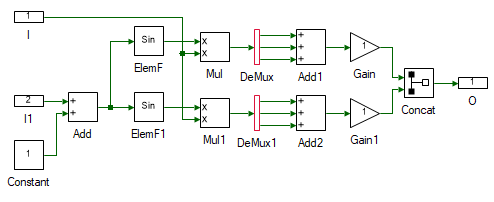
Change the properties of each tool to values listed in table below.
| Tool name | Property field | Property value | Comments |
|---|---|---|---|
| I | Name | abc | Input abc signal. |
| I1 | Name | theta | Input theta. |
| Constant | Magnitude | {0, 2 * π / 3, 4 * π / 3} | Muxed 3Φ phase shift signal. |
| Add | Arithmetic operation | +- | Add the cosine terms. |
| ElemF | Function | Cos | |
| ElemF1 | Function | Sin | |
| DeMux | Number of Ports | 3 | Split the muxed signal to independent signal. |
| DeMux1 | Number of Ports | 3 | Split the muxed signal to independent signal. |
| Add1 | Number of ports | 3 | Add the cosine terms. |
| Add2 | Number of ports | 3 | Add the sine terms. |
| Gain | Gain | √2 / √3 | Scale by sqrt(2/3). |
| Gain1 | Gain | -(√2) / √3 | Scale by -sqrt(2/3). |
| Concat | Pivot Dimension | 2 | Combine the signal to form a column matrix. |
| O | Name | dq | Output dq. |
Go back to the main motor model by clicking on the tab on the top.
Resize the subsystem so that all the ports can be seen. A tool can be resized by clicking and dragging any of the four squares in the tool's corner.
Drag and drop the following tools from the Toolbox to the model and connect them as shown to test if abc to dq is functioning as expected.
| # | Tool type | Tool class | Tool name |
|---|---|---|---|
| 1 | Sine | Signal Sources | Sine |
| 2 | Constant | Signal Sources | Constant |
| 3 | Integrator | Math Block | Integrator |
| 4 | Mag-Time Scope | Display | Scope |
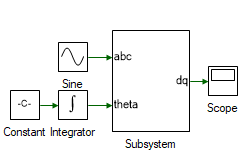
Change the properties of each tool to values listed in table below.
| Tool name | Property field | Property value | Comments |
|---|---|---|---|
| Sine | Phase shift (in degrees) | {0, -120, -240} | Input abc signal. |
| Constant | Magnitude | 2 * π * 1 | Frequency of input signal in rads/s. |
| Integrator | Initial value | -π / 2 | The d-axis is aligned with the rotor flux. In the later steps, the d-axis angle is obtained by integrating the d-axis speed which is computed. For now, it is connected to a constant. |
Run the simulation and check if the results are dc value, with d-axis equal to zero and q-axis positive.
Create a new subsystem. Drag and drop the following tools from the Toolbox to the subsystem model and connect them as shown to create dq to abc transformation.
| # | Tool type | Tool class | Tool name |
|---|---|---|---|
| 1 | In-port | Signal Routing | I |
| 2 | In-port | Signal Routing | I1 |
| 3 | Constant | Signal Sources | Constant |
| 4 | Demux | Signal Routing | DeMux |
| 5 | Adder Subtractor | Math Block | Add |
| 6 | Elementary Function | Math Block | ElemF |
| 7 | Elementary Function | Math Block | ElemF1 |
| 8 | Multiplier Divider | Math Block | Mul |
| 9 | Multiplier Divider | Math Block | Mul1 |
| 10 | Adder Subtractor | Math Block | Add1 |
| 11 | Gain | Math Block | Gain |
| 12 | Out-port | Signal Routing | O |
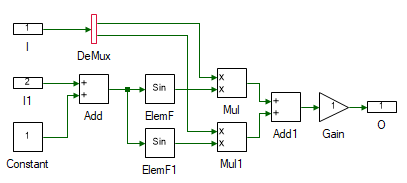
Change the properties of each tool to values listed in table below.
| Tool name | Property field | Property value | Comments |
|---|---|---|---|
| I | Name | dq | Input dq signal. |
| I1 | Name | theta | Input theta. |
| Constant | Magnitude | {0, 2 * π / 3, 4 * π / 3} | Muxed 3Φ phase shift signal. |
| Add1 | Arithmetic operation | +- | Add the cosine terms. |
| ElemF | Function | Cos | |
| ElemF1 | Function | Sin | |
| Add1 | Arithmetic operation | +- | Subtract the cosine and sine terms. |
| Gain | Gain | √2 / √3 | Scale by sqrt(2/3). |
| O | Name | abc | Output abc. |
Go back to the main motor model by clicking on the tab on the top.
Resize the subsystem so that all the ports can be seen. A tool can be resized by clicking and dragging any of the four squares in the tool's corner.
Drag and drop the following tools from the Toolbox to the model and connect them as shown to test if abc to dq is functioning as expected. The output of ABCtoDQ is a column matrix and input of DQtoABC is muxed signal. Hence these must be converted.
| # | Tool type | Tool class | Tool name |
|---|---|---|---|
| 1 | Decatenate | Matrix Manipulation | Decat |
| 2 | Mux | Signal Routing | Mux |
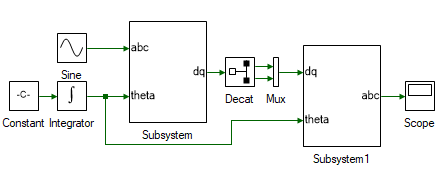
Change the properties of each tool to values listed in table below.
| Tool name | Property field | Property value | Comments |
|---|---|---|---|
| Decat | Pivot Dimension | 2 | Split along the row |
Run the simulation and check if the results are same as the input.
Delete the Decat and Mux tool.
Next step is to determine the stator flux of the motor as given in Eqn. 13. Create another subsystem and drag and drop the tools shown and connect them as shown to implement the above equation.
| # | Tool type | Tool class | Tool name |
|---|---|---|---|
| 1 | In-port | Signal Routing | I |
| 2 | In-port | Signal Routing | I1 |
| 3 | In-port | Signal Routing | I2 |
| 4 | Constant | Signal Sources | Constant |
| 5 | Multiplier Divider | Math Block | Mul |
| 6 | Multiplier Divider | Math Block | Mul1 |
| 7 | Gain | Math Block | Gain |
| 8 | Adder Subtractor | Math Block | Add |
| 9 | Integrator | Math Block | Integrator |
| 10 | Out-port | Signal Routing | O |
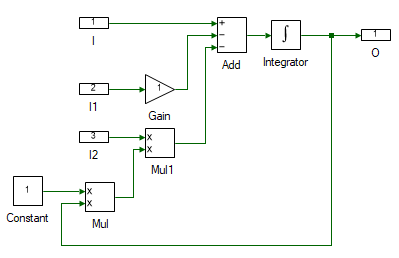
Change the properties of each tool to values listed in table below.
| Tool name | Property field | Property value | Comments |
|---|---|---|---|
| I | Name | vsdq | Stator voltage dq signal, vsdq. |
| I1 | Name | isdq | Stator current dq signal, isdq. |
| I2 | Name | wd | d-axis speed, ωd. |
| Gain | Gain | PM:Rs | Stator resistance, Rr. |
| Constant | Magnitude | [[0, -1], [1, 0]] | Rotational matrix |
| Add | Number of ports | 3 | |
| Add | Arithmetic operation | +-- | |
| Integrator | Initial value | [[PM:λsd0], [PM:λsq0]] | Initial stator flux linkage. |
| O | Name | fsdq | Stator dq flux, λsdq. |
Next step is to determine the stator currents from the flux. as given in Eqns. 3 and 4. Drag and drop the tools shown and connect them as shown to implement the above equation.
| # | Tool type | Tool class | Tool name |
|---|---|---|---|
| 1 | Constant | Signal Sources | Constant1 |
| 2 | Adder Subtractor | Math Block | Add |
| 3 | Gain | Math Block | Gain |
| 4 | Decatenation | Matrix Manipulation | Decat |
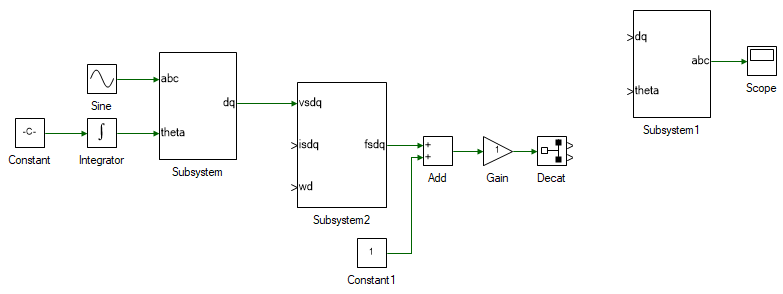
Change the properties of each tool to values listed in table below.
| Tool name | Property field | Property value | Comments |
|---|---|---|---|
| Constant1 | Magnitude | [[PM:λf],[0]] | λrq = 0. |
| Add | Arithmetic operation | +- | Difference between stator and rotor flux. Eqns. 3 and 4. |
| Gain | Gain | 1/PM:Ls | Flux divided by stator inductance to obtain the stator dq currents. |
| Decat | Pivot Dimension | 2 | Split into isd and isq. |
All of the model designed so far is transferred into a subsystem. Select all the tools and connection (CtrlA), and copy it (CtrlC). Delete the selection. Add a new subsystem to the blank model and within the subsystem paste the copied object (CtrlV). This newly created subsystem represents the PMAC motor model.
Next step is to determine the motor speed to close the loop. This is computed using Eqns. 5 through 7. Add the following tools and connect them as shown.
| # | Tool type | Tool class | Tool name |
|---|---|---|---|
| 1 | Mux | Signal Routing | Mux |
| 2 | Gain | Math Block | Gain1 |
| 3 | Step | Signal Sources | Step |
| 4 | Adder Subtractor | Math Block | Add1 |
| 5 | Gain | Math Block | Gain2 |
| 6 | Integrator | Math Block | Integrator |
| 7 | Scope | Display | Scope1 |
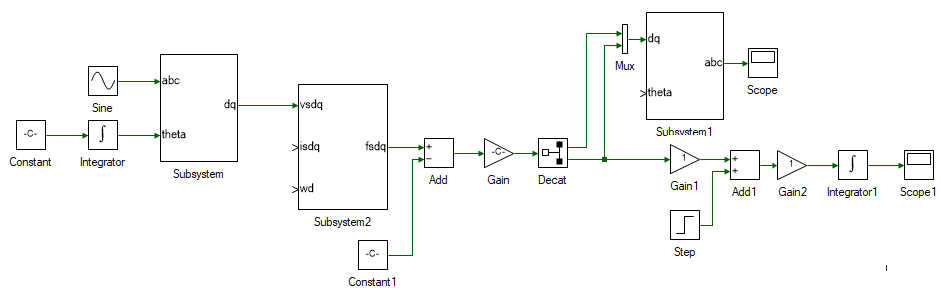
Change the properties of each tool to values listed in table below.
| Tool name | Property field | Property value | Comments |
|---|---|---|---|
| Gain1 | Gain | (PM:P / 2) * PM:λf | Eqn. 5. Tem calculation. |
| Step | Initial value | PM:Tl0 | Initial steady-state load torque. |
| Step | Final value | PM:Tl0 / 2 | Step change in load torque. |
| Step | Step time | 0.1 | Change load torque at time t = 0.1 s. |
| Add1 | Arithmetic operation | +- | Eqn. 6. Tem - T |
| Gain2 | Gain | 1 / PM:J | Eqn. 6. |
| Integrator1 | Initial value | PM:ωmech0 | Eqn. 6, rotor mechanical speed calculation. |
All that remains is to close the loop. Delete the Constant tool connected to the abc → dq subsystem. This was initially used as the d-axis speed and is no longer needed since we have the actual d-axis speed, aligned with rotor flux. Replace the Constant tool on the left-most corner and replace it with a Gain tool and set the Gain to PM:P / 2. This converts the rotor mechanical speed to d-axis speed as given by Eqn. 7. Connect the output of Integrator1 which is ωmech to input of the newly added gain block. Output of the gain block is ωd. Connect this to the motor flux subsystem. Output of Integrator connected to the newly added gain is θda, which must be connected to dq → abc subsytem's theta input. The stator dq currents for the stator flux subsystem, isdq is obtained by connecting the output of Gain block, which is also the input of the Decat block. The overall induction motor dq model, with d-axis aligned with rotor flux, is shown below.
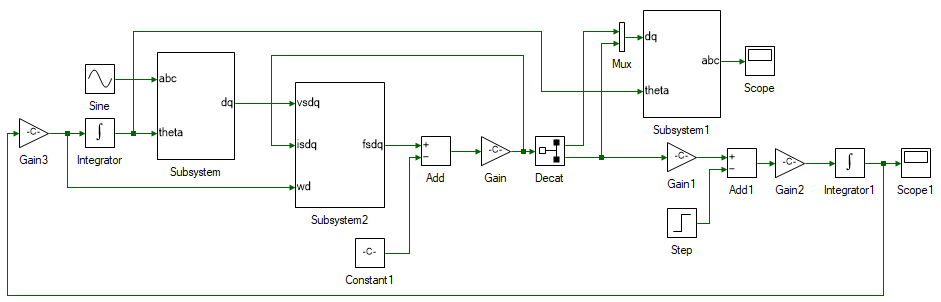
Set the stator 3φ voltage in the Sine block.
| Tool name | Property field | Property value | Comments |
|---|---|---|---|
| Sine | Magnitude | PM:Vs0 | Steady-state peak stator phase voltage magnitude |
| Sine | Phase shift (degrees) | {PM:Vph0, PM:Vph0 - 120, PM:Vph0 - 240} | Stead-state stator voltage phase shift |
| Sine | Frequency (Hz) | PM:f | Stead-state stator voltage frequency |
Add scope to observe, abc and dq stator voltages and currents, motor speed, electromagnetic torque and any other values you might be interested in looking at.
Run the simulation and observe the results.
This is the response of the motor to a step change in load torque. The speed settles back to synchronous speed even under open loop condition. If the load was increased rather than being reduced as in this case, the motor would become unstable Change to Final value in the Step block to PM:Tl0 * 1.1, i.e., the load is increased by 10%. Rerun the simulation and observe the results. The rotor quickly decelerates due to demanding more than the generatable peak electromagnetic torque for the applied voltage. This is overcome by dynamically adjusting the applied voltage based on load-torque demand by using PI controller as seen in the following section.
If any runtime exception occurs, use the DataPeek window, docked on the right, to look at each of the tool's input, output and parameter right before the exception occurred.
This tool can be used to observe the value of any tool or code variables at any time.
Click on the  icon in the DataPeek window and select any tool to look at its value.
Similarly, to look at the value of a variable in Script file, place the cursor on the variable and select it by double clicking. Its value will pop-up in the DataPeek window.
icon in the DataPeek window and select any tool to look at its value.
Similarly, to look at the value of a variable in Script file, place the cursor on the variable and select it by double clicking. Its value will pop-up in the DataPeek window.
Motor current control
In this section, the current through the motor is controlled using a PI controller.
Within the motor model subsystem, remove the Sine tool and replace it with an Inport and name it Vabc. Similarly remove the Step tool and replace it with an Inport and name it Tl. These are the two inputs to the motor model. The outputs of the motor model are stator currents and rotor mechanical speed. To get the out of the subsystem, replace the Scope tool with Outport tool and name it Iabc. Similarly replace the Scope1 tool with Outport tool and name it ωmech.
In the main model file add a subsystem, where the d-axis PI current controller will be modelled. Double click and open the subsystem.
Drag and drop the following tools from the Toolbox to the subsystem model and connect them as shown.
| # | Tool type | Tool class | Tool name |
|---|---|---|---|
| 1 | In-port | Signal Routing | I |
| 2 | In-port | Signal Routing | I1 |
| 3 | Adder Subtractor | Math Block | Add |
| 4 | Gain | Math Block | Gain |
| 5 | Gain | Math Block | Gain1 |
| 6 | Integrator | Math Block | Integrator |
| 7 | Adder Subtractor | Math Block | Add2 |
| 8 | Saturation | Non-linear | Saturation |
| 9 | Out-port | Signal Routing | O |
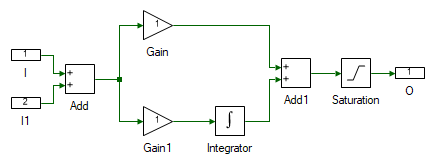
Change the properties of each tool to values listed in table below.
| Tool name | Property field | Property value | Comments |
|---|---|---|---|
| I | Name | Ref | Desired reference motor current. |
| I1 | Name | Fbk | Actual motor current. |
| Add | Arithmetic operation | +- | Difference between the desired and actual motor current. |
| Gain | Gain | PM:kpi | Current controller proportional gain. |
| Gain1 | Gain | PM:kii | Current controller integral gain. |
| Integrator | Integrator Type | Anti-windup | Reason explained later. |
| Integrator | Initial value | PM:Vsd0 | Steady-state stator d-axis voltage. |
| Integrator | Upper Limit | 20 | |
| Integrator | Lower Limit | -20 | |
| Saturation | Upper Limit | 20 | |
| Saturation | Lower Limit | -20 | |
| O | Name | Out | Applied terminal voltage to generate the desired current profile. |
When there is a large difference between the desired current and the actual current, the PI controller produces a large output voltage to quickly correct this error. In real-world, the magnitude of this voltage is limited either due to available DC bus voltage or due to motor and power electronics voltage ratings. Hence in practical implementation of PI controller, the output of the PI controller is saturated to the maximum possible voltage. So, during transient conditions, when the actual current is different from the desired current, the Integrator in the PI controller rapidly builds up its output to a large value due to persistent input error. When the error does goes back to zero, this large output built up by the integrator does not die down and cause the actual current to overshoot the desired the value, causing the error to go negative, which causes the integrator output to fall, but it will end up falling by much larger value than desired causing the current to undershoot. This keeps repeating, and this oscillation will die down slowly. To avoid this, the value up to which integrator is active is clamped by setting it to Anti-windup. If the integrator output reaches this value, the integrator is disabled until the polarity of the error reverses. This improves the response of the system significantly.
Create a copy of the PI subsystem for q-axis current control.
Within the copied subsystem set the Integrator's Initial value to PM:Vsq0.
The output of the PI controller are dq voltages. These needs to converted to abc voltages before inputting them to the motor model. To do this, copy and paste the dq-abc subsystem previously implemented within the motor model.
The output of the motor model is stator currents in abc domain. To connect them back to the PI current controller's feedback they need to be transformed to dq currents. To do this, copy and paste the abc-abc subsystem previously implemented within the motor model.
The overall current controller system is shown below, after addition of few more tools listed in the following steps:
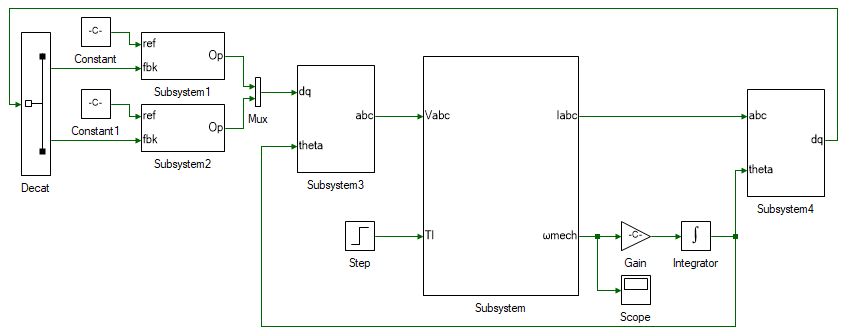
The motor model is within Subsystem. The d and q axis PI current controllers are within Subsystem1 and Subsystem2 respectively. The dq stator voltage output of the PI controllers are converted to abc voltages using dq-abc transformation within Subsystem3. Finally, the stator abc motor currents are converted to dq currents using abc-dq transformation within Subsystem4.
Add the following tools and connect them as shown in the figure above:
| # | Tool type | Tool class | Tool name |
|---|---|---|---|
| 1 | Decat | Matrix manipulation | Decat |
| 2 | Constant | Signal Sources | Constant |
| 3 | Constant | Signal Sources | Constant1 |
| 4 | Mux | Signal Routing | Mux |
| 5 | Step | Signal Sources | Step |
| 6 | Gain | Math Block | Gain |
| 7 | Integrator | Math Block | Integrator |
| 8 | Scope | Display | Scope |
Change the properties of each tool to values listed in table below.
| Tool name | Property field | Property value | Comments |
|---|---|---|---|
| Decat | Pivot dimension | 2 | Split into isd and isq. |
| Constant | Magnitude | PM:isd0 | Stator d-axis current, ideally set to 0 unless field-weaking is used to increase the speed limit. |
| Constant1 | Magnitude | PM:isd0 | Stator q-axis current. |
| Step | Initial value | PM:Tl0 | Initial steady-state load torque. |
| Step | Final value | PM:Tl0 / 2 | Step change in load torque. |
| Step | Step time | 0.1 | Change load torque at time t = 0.1 s. |
| Gain | Gain | PM:P / 2 | Eqn. 7. |
| Integrator | Initial value | -π / 2 | The d-axis is aligned with the rotor flux. In the later steps, the d-axis angle is obtained by integrating the d-axis speed which is computed. |
Run the simulation and observe the rotor speed. The rotor speed is maintained a constant only as long as the load torque does not change. Once the load torque decrease, the rotor accelerates because the electromagnetic torque being produced is higher than the load torque. In reality, this will not be the case and the speed will settle down either due to friction or due to limited DC bus voltage.
The current controller is applicable in systems where the torque is to be directly controlled. In application where to rotor speed is to be controlled, the q-axis current PI controller is further extended by addition of an outer speed PI controller.
Motor speed control
In this section, the speed of the motor is controlled using a PI controller.
Replace the Constant1 block for q-axis current reference with a PI controller subsystem, output of which will be the reference q-axis current.
Change the properties of the tools within the newly pasted PI controller to the values listed the table:
| Tool name | Property field | Property value | Comments |
|---|---|---|---|
| Gain | Gain | PM:kp | Speed controller proportional gain. |
| Gain1 | Gain | PM:ki | Speed controller integral gain. |
| Integrator | Initial value | PM:Isq0 | Steady-state stator q-axis current. |
| Integrator | Upper Limit | 5 | Maximum stator current. |
| Integrator | Lower Limit | -5 | Minimum stator current. |
| Saturation | Upper Limit | 5 | Maximum stator current. |
| Saturation | Lower Limit | -5 | Minimum stator current. |
Connect the feedback input to motor speed from the motor model subsystem. Apply a constant speed for reference, and set the Magnitude to PM:ωmech0. The overall system is shown below:
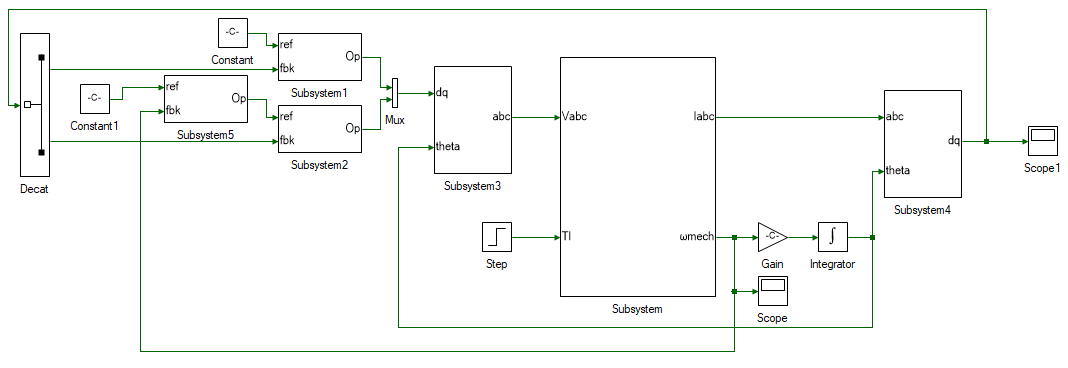
Run the simulation and observer if motor steady state speed matches the reference speed.
This concludes the simulation of PMAC motor vector control. In the following section, a pre-built PMAC motor vector control model is run in real-time.
Assemble the PMAC motor-DC motor set as shown below:
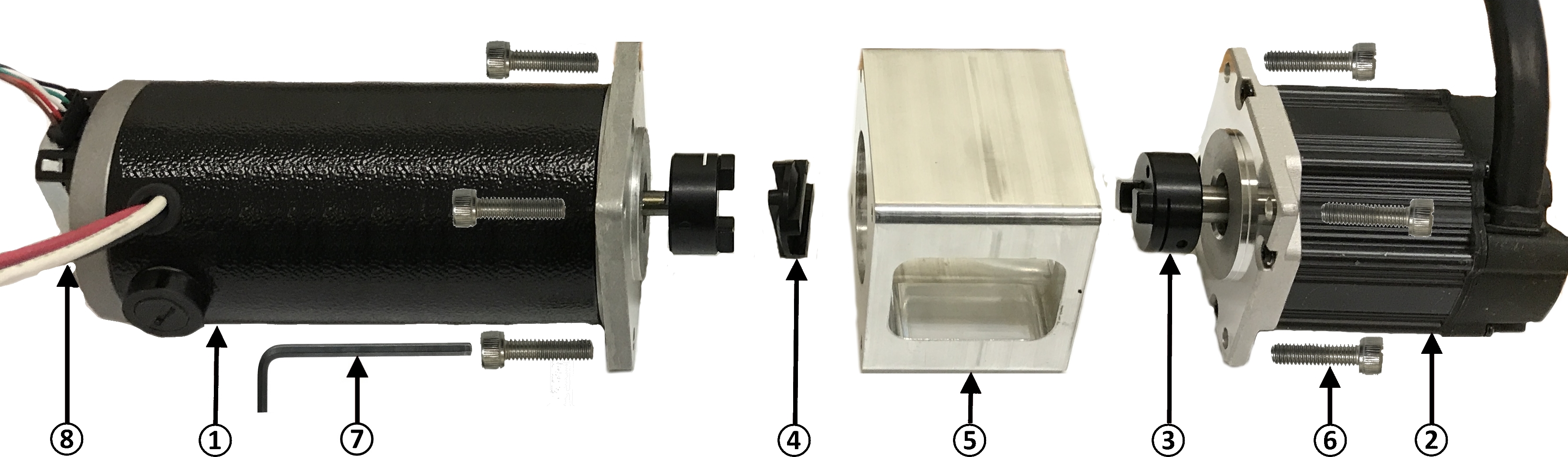
DC Generator (one with A-quad-B encoder mounted on its back).
PMAC Motor.
Oldham coupler. Tighten if loose using M2.5 hex wrench.
Oldham coupling disk. Attach it to the motor and generator coupling.
Safety enclosure. The coupling unit resides inside the safety enclosure.
M4 hex socket-head screws - x8.
M2.5 hex wrench - Tighten the motor and generator onto the safety enclosure.
2048-line A-quad-B encoder - Attach the encoder cable to the A-quad-B encoder.
Connect the PMAC motor terminals to the Inverter 1 terminals such that the color of both these terminals matches one another. Connect the DC generator -ve (black terminal) to Inverter 2 A phase (black terminal) and DC generator +ve (red terminal) to Inverter 2 B phase (red terminal).
 Warning
WarningEnsure that the DC power supply is turned off before making the connections. If the DC power supply does not have a dedictated ground terminal, that connection can be left floating. If present, it is strongly recommended that it be connected to the three-inverter module's ground terminal to mitigate any electrical hazard.
Open Workbench and pin the Explorer and Properties dock.
Navigate to and open the PMVectorControl project file in Experiment7\Realtime folder usually in the following location: C:\Program Files (x86)\Sciamble\WorkBench v1\Examples\CUSPLab\AdvancedDrives.
Expand the project and open the RotorInit model file shown below:
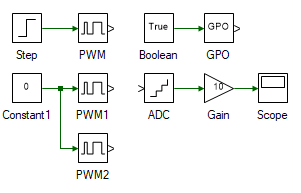
The incremental encoder used does not output the actual absolute position of the rotor. Rather it outputs a pulse when the rotor turns by a certain angle. Since the initial rotor position cannot be known using the incremental encoder, it is forcefully initialized to a pre-determined position. This is achieved by briefly connecting the phase-A winding to Vdc and the phase-B and C winding to 0, as done so in RotorInit model file. This ensures that the initial rotor magnetic flux axis is aligned along the stator phase-A winding axis.
Open project properties and set the Start model/Function to RotorInit.
Turn ON the DC power supply and set the voltage to 40 V.
Ensure that  button on the top dock, to transition to real-time mode, is pressed. Click the
button on the top dock, to transition to real-time mode, is pressed. Click the  button.
button.
After about 5s, click the  button to stop the model.
button to stop the model.
Open the ModelFile model file shown below:
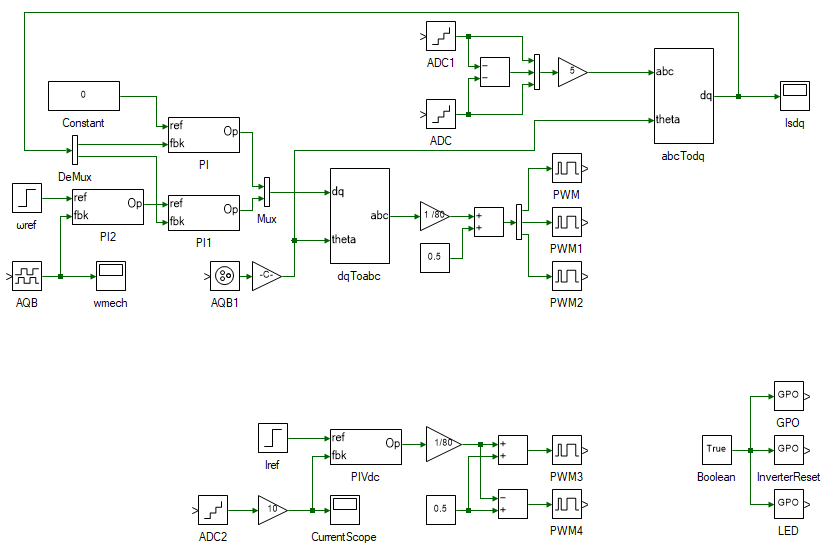
The top section of the model consists of the PMAC motor vector control and is merely a replication of the simulation model developed earlier with few additions to enable real-time control. On the left is the speed PI controller, followed by the d and q axis current PI controller, the output of which is the dq terminal voltages. The dq voltages are converted to abc voltages in the following subsystem. In the simulation model, this terminal voltage signal was connected to the motor model. In this case it is converted to inverter's PWM duty cycles and routed through the PWM toolbox, to control the induction motor in real-time. The output of the Induction motor model is the stator and rotor currents, and the rotor speed. In real-time mode, the stator currents are measured from the actual motor currents by means of ADCs and the speed is measured from the actual motor's A-quad-B encoder. Similar to the PWM signal, the stator currents are routed through the ADC blocks and the rotor speed is routed through AQB block. This allows the same model to be run in both simulation and in real-time. During simulation, the tools from the Hardware Integration merely act as a 1:1 buffer and bypasses all input signals. In real-time, these tools read data from or write data to the real-time controller's peripherals.
The bottom section consists of the DC motor current control. This is used to emulate the load torque.
Turn ON the DC power supply and set the voltage to 40 V.
Ensure that  button on the top dock, to transition to real-time mode, is pressed. Click the run button.
button on the top dock, to transition to real-time mode, is pressed. Click the run button.
Observe the speed and current result in the scope. Click the  to focus the result. After about 5 s, stop data logging by clicking
to focus the result. After about 5 s, stop data logging by clicking  .
.
Turn OFF the DC power supply.
If necessary, repeat the experiment for different loop cross-over frequencies and phase margins.
Turn OFF the DC power supply and disconnect all the connections including the USB.
List the kp and ki values of the current and speed PI controller.
Attach the plot of dq stator currents and rotor speed from simulation for without controller, with current controller and with speed controller for both increasing and decreasing step load torque.
In current controller mode simulated, if the coefficient of friction B in Eqn. 6 was given to be 200E-6, at what speed would the rotor have settled to when the load torque was halved.
Design a PI controller to control the position of the rotor.
"Analysis and Control of Electric Drives: Simulations and Laboratory Implementation," Ned Mohan and Siddharth Raju, Wiley Publication.