Review, Safety considerations when working in power electronics, before proceeding.
There are three major components to the Workbench based electric-drives system which will be used to perform all the experiments in this course. These are as follows:
Three-inverter power module with, on-board controller and data logger.
Coupled motor-generator system.
Workbench simulation and rapid prototyping software platform.
In this experiment, a pre-built DC motor speed control model will be simulated as well as run in real-time, as an introduction to all the components mentioned above. The following section gives a brief overview of the various components which will be used to run the DC motor speed control model. This will be followed by simulating the system in Workbench and run in real-time using the inverter-motor drive platform.
The overall system is shown below and consists of the following components:
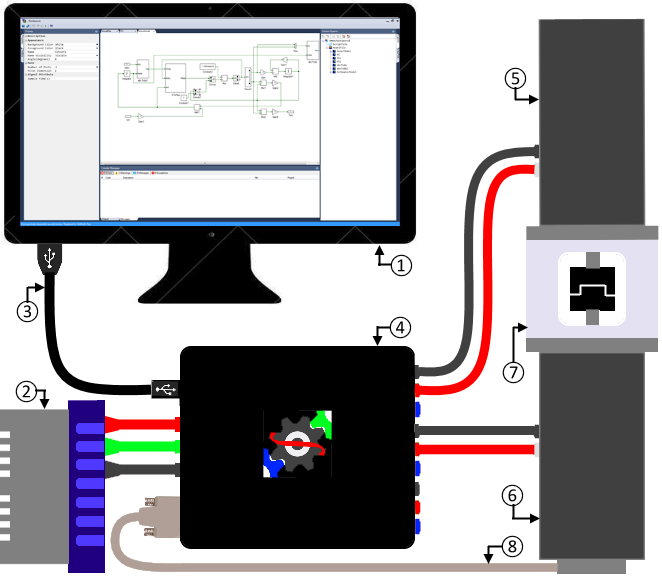
Workbench software platform: A numerical simulation platform that supports both model and code-based design. The toolbox within the platform consists of various pre-built commonly used arithmetic, logical, conditional, and storage operators that can be used to model complex systems by simply dragging and dropping these tools and interconnecting them. In addition to being able to simulate a system, the platform can generate digital controller specific code that can be programmed into a micro-controller/digital signal processor to do real-time control.
Isolated DC power supply: This is used to power the inverter DC bus. In normal operation, the system is always run as motor-generator pair, where energy transferred to the motor is mostly recuperated by the generator. Thus, the DC power supply only needs to supply the losses and the initial charging current.
 Note
NoteThe communication channel between the computer and the three-inverter module is not isolated. Hence the DC power supply must be isolated to avoid common mode current, which could otherwise potentially destroy the whole system.
USB A-B COM channel: Code and data transfer happens via USB 2.0. Under ideal conditions, the maximum data transfer is 480 kbps, which translates to 15,000 samples per second of real-world variable such as motor currents, voltages, speed, etc.
Three 3Φ-inverters: The hardware module contains all the power electronics, gate drivers, current and voltage sensors, digital signal processor, data-logger, and programmer necessary for design and deployment of common real-time motor control algorithms. There are three 3Φ-inverters, each rated 50 V, 7 A. Forced cooling using two frame-mounted fans allows for inverter to be switched safely up to 50 kHz at rated conditions. Each inverter is independently controlled by the on-board TI TMS320F28335 digital signal processor (DSP).
In addition to PWM control of the inverters, the DSP reads feedback signals from current sensors A and C phase of each 3Φ-inverter, the DC bus voltage sensor, inverter over-current and over-temperature faults, and motor position encoder. The measured data as well as other model variables can be logged and viewed in real-time on Workbench software platform. This is made feasible by a dedictated on-board data transfer link between the computer and the DSP. The same channel is also used to transfer program from the computer to the DSP.
DC motor: The DC motor is rated 36 V, 4 A cont., and 4000 RPM at no load. In this experiment, the speed of this motor is maintained at a constant 100 rad/sec irrespective of load changes.
DC generator: The DC generator is rated 60 V, 4 A cont., and 4700 RPM at no load. It has an encoder mounted on the rear end of the rotor shaft to measure the speed. Since the motor and generator are coupled, the magnitude of the rotational speed of the generator is same as that of the motor. The generator is used to emulate load changes.
Motor generator coupler: The motor and generator are tightly coupled using an Oldham coupler. The coupling shaft is surrounded by a safety enclosure with viewing slots.
 Warning
WarningDo not leave any loose objects lying around as they can get pulled into the motor shaft while rotating and could be flung around at dangerously high speed. Always view from a safe distance.
DSUB-15 encoder feedback: The motor/generator speed is measured via 2048-line magnetic rotary A-quad-B encoder attached to the generator. This encoder contains 2048 evenly spaced alternating north-south poles on a disc which is mounted on the motor frame. A hall-effect sensor is mounted on to the shaft and, as the rotor rotates, the alternating magnetic polarity generates alternating voltage pulses at the output of the hall-effect sensor. Counting the number of pulses per second yields the rotor speed. The rotor shaft has one more hall sensor that is mounted such that, the pulses generated are phase shifted by 90°. The direction of rotation is obtained based on the polarity of phase shift between the two signals.
Copy the folder where pre-built example project for this experiment is present, usually in C:\Program Files (x86)\Sciamble\WorkBench v1\Examples\CUSPLab\BasicDrives\Experiment1 and paste it in a location where the user has permission to edit and save files, like the Desktop folder.
Click on the  icon on desktop to launch the application.
icon on desktop to launch the application.
Workbench has tabs on the left, right and bottom that represents docked windows, each of which convey or control different pieces of information to and from the user.
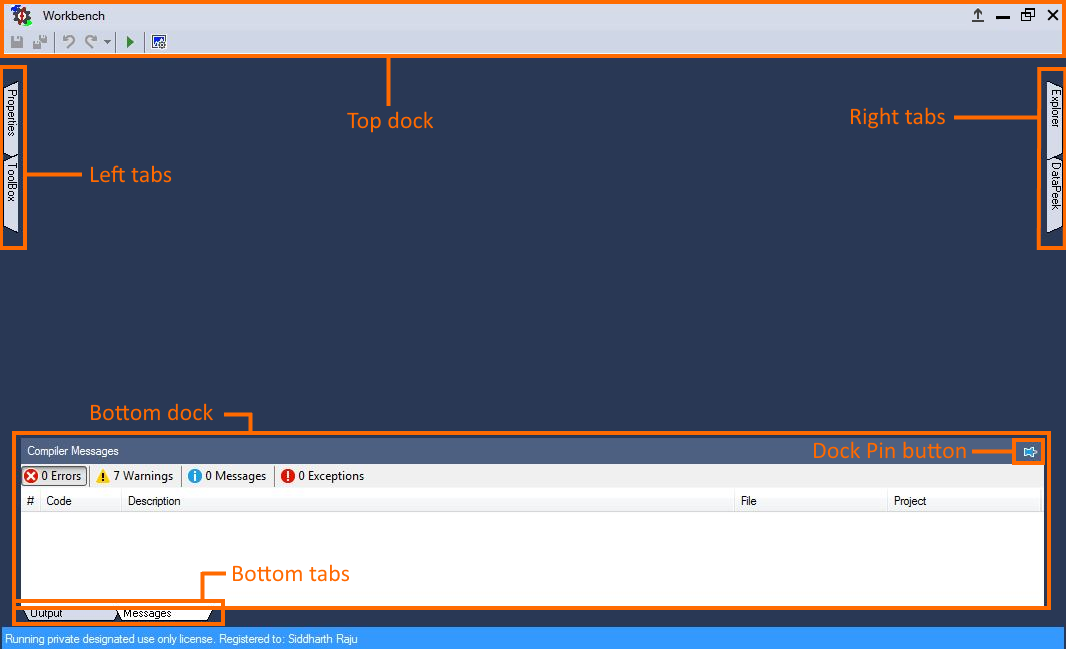
Clicking on these tabs reveal their respective docked windows. The content within these docks change based on the context as will be seen later.
Click on the Toolbox tab on the left tabs section and pin the window by clicking on the  icon on the top right corner. Similarly pin the Explorer dock on the right.
The tools in the Toolbox are grouped into categories based on their operation. Click on the drop-down list:
icon on the top right corner. Similarly pin the Explorer dock on the right.
The tools in the Toolbox are grouped into categories based on their operation. Click on the drop-down list:  to navigate between the tool classes.
to navigate between the tool classes.
Click on the  icon in the Toolbox dock to hide the toolbox for now.
icon in the Toolbox dock to hide the toolbox for now.
The Explorer/Solution Explorer dock acts as both file browser to navigate to and, open, add, or remove files from project, as well as, a container to display the project structure.
The toolbar within the Explorer dock:  consists of the following buttons:
consists of the following buttons:
 : Creates a new project.
: Creates a new project.
 : Opens an existing project.
: Opens an existing project.
 : Creates a new model or script file and adds it to the selected project.
: Creates a new model or script file and adds it to the selected project.
 : Adds an existing model or script file to the selected project.
: Adds an existing model or script file to the selected project.
 : Removes selected project, model, or script file. This does not delete it from the physical folder, simply removes it from the current project.
: Removes selected project, model, or script file. This does not delete it from the physical folder, simply removes it from the current project.
 : Permanently deletes (sends to Recycle Bin) the selected model or script file.
: Permanently deletes (sends to Recycle Bin) the selected model or script file.
 : Download project files.
: Download project files.
Click the second icon,  to open an example project. This opens the file bowser within the Explorer dock.
to open an example project. This opens the file bowser within the Explorer dock.
Navigate to the folder where the pre-built example project was pasted in Step 1. Double click the DCMotorSpeedControl.project node within that folder to open the project.
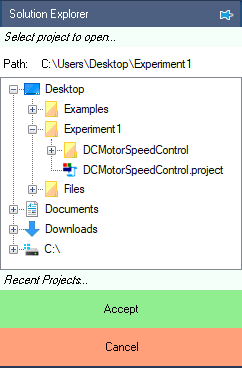
Click the  icon to explore the files within the project.
To display the model file, double click the
icon to explore the files within the project.
To display the model file, double click the  DCMotor node in the Explorer dock.
DCMotor node in the Explorer dock.
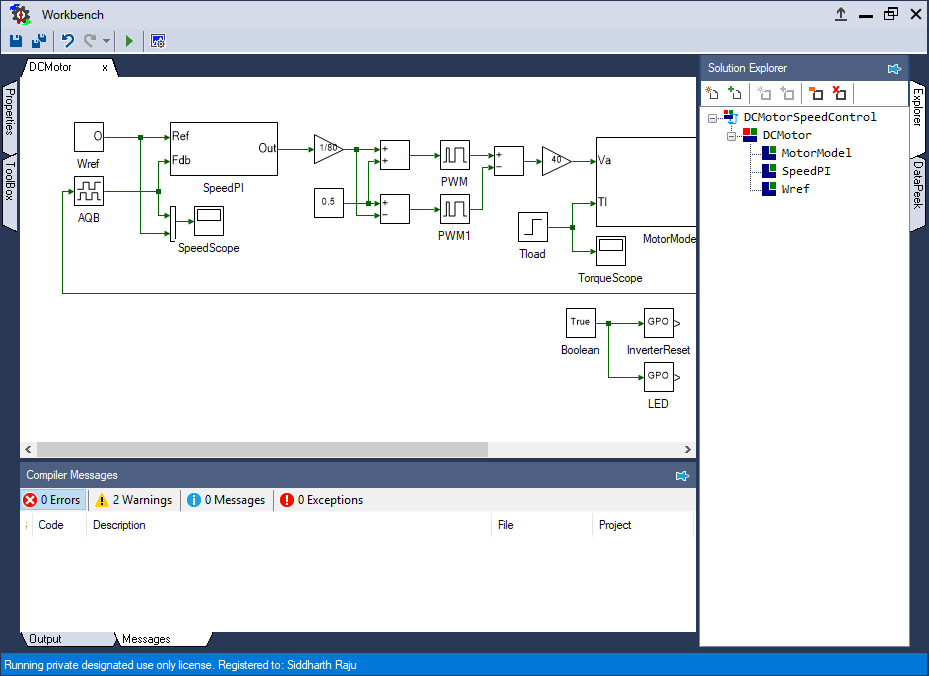
Run the model by clicking the  button in the top dock. Double click on the Scope labeled SpeedScope to view the motor speed, which closely tracks the reference speed.
button in the top dock. Double click on the Scope labeled SpeedScope to view the motor speed, which closely tracks the reference speed.

To focus the data, double click anywhere on the plot or click on the  button in the Scope's toolbar.
button in the Scope's toolbar.
As seen above, the motor rotor speed closely matches the reference speed and the response is under-damped in nature. Change this to over-damped by changing the Integrator gain in the PI block. To do this, double click on SpeedPI subsystem in the DCMotor model file. Double click the gain block labeled kI to open its properties in Property dock on the left. Change the Gain value from 3 to 1.
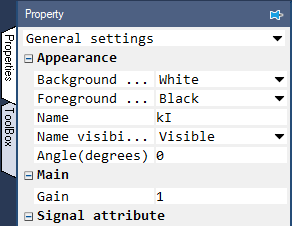
Re-run the simulation and observe the speed result.
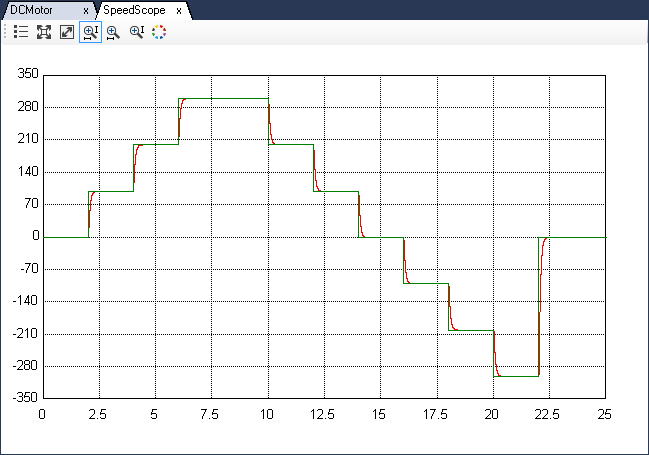
Reset the gain back to 3.
This concludes the section on getting started with Workbench simulation. In the following section, the same model will be run in real-time to control an actual DC motor.
Assemble the DC motor-generator set as shown below:
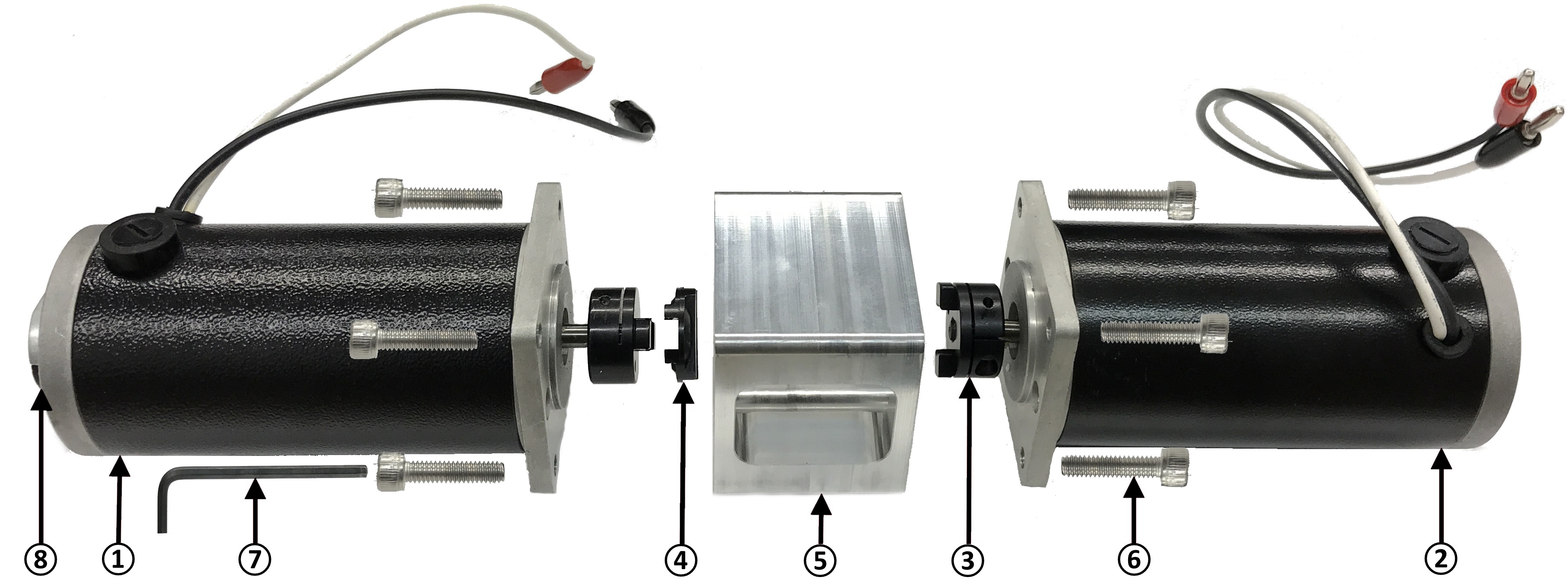
DC Generator (DC motor with A-quad-B encoder mounted on its back).
DC Motor (without the encoder).
Oldham coupler. Tighten if loose using M2.5 hex wrench.
Oldham coupling disk. Attach it to the motor and generator coupling.
Safety enclosure. The coupling unit resides inside the safety enclosure.
M4 hex socket-head screws - x8.
M2.5 hex wrench - Tighten the motor and generator onto the safety enclosure.
2048-line A-quad-B encoder - Attach the encoder cable to the A-quad-B encoder.
The wiring color code followed is:
DC (Inverter input):
DC +ve - ● (Red)
Ground - ● (Green)
DC -ve - ● (Black)AC (Inverter output):
Phase A - ● (Black)
Phase B - ● (Red)
Phase C - ● (Blue)
The inverter output terminals are located on the front panel of the three-inverter module. Connect the DC motor negative (-) (black terminal) to Inverter 1 A phase (black terminal) and DC motor positive (+) (red terminal) to Inverter 1 B phase (red terminal). The DC motor might have a third cable with green terminal. This is the ground wire and must be left unconnected.
 Note
NoteThe motor cable color might be different from the color of the banana terminal. Henceforth when referred to the color of the motor terminal for making connections, it only refers to the color of the banana plug and not the color of the cable.
Similarly connect the DC generator negative (-) (black terminal) to Inverter 2 A phase (black terminal) and DC generator positive (+) (red terminal) to Inverter 2 B phase (red terminal). The DC generator might have a third cable with green terminal. This is the ground wire and must be left unconnected. Similarly connect the DC power supply to the inverter input, located on the back panel of the module.
 Warning
WarningEnsure that the DC power supply is turned off before making the connections. If the DC power supply does not have a dedictated ground terminal, that connection can be left floating. If present, it is strongly recommended that it be connected to the three-inverter module's ground terminal to mitigate any electrical hazard.
Connect the encoder DSUB15 terminal, from the encoder cable connected to the generator, to the Encoder 1 terminal on the back panel of the three-inverter.
Connect one end of the USB cable (USB-A) to the computer and the other end (USB-B) to the back panel of the three-inverter module.
Turn ON the DC power supply and gradually ramp up the voltage from 0 to 40 V.
 Warning
WarningDC bus voltage must not exceed 42 V. A minimum of 20 V DC is needed to power the auxiliary power-converter inside the module. All the experiments have been designed with a DC bus voltage of 40 V unless mentioned otherwise.
Click on the  icon in the top dock of Workbench to transition from the simulation mode, where the control algorithm was run on the computer using the linearized motor model,
to the real-time mode, where the control algorithm is executed in real-time on a DSP and the generated signals are amplified to drive an actual motor. Workbench automatically identifies components that need to be evaluated,
in real-time and auto-translates those to DSP specific code.
icon in the top dock of Workbench to transition from the simulation mode, where the control algorithm was run on the computer using the linearized motor model,
to the real-time mode, where the control algorithm is executed in real-time on a DSP and the generated signals are amplified to drive an actual motor. Workbench automatically identifies components that need to be evaluated,
in real-time and auto-translates those to DSP specific code.
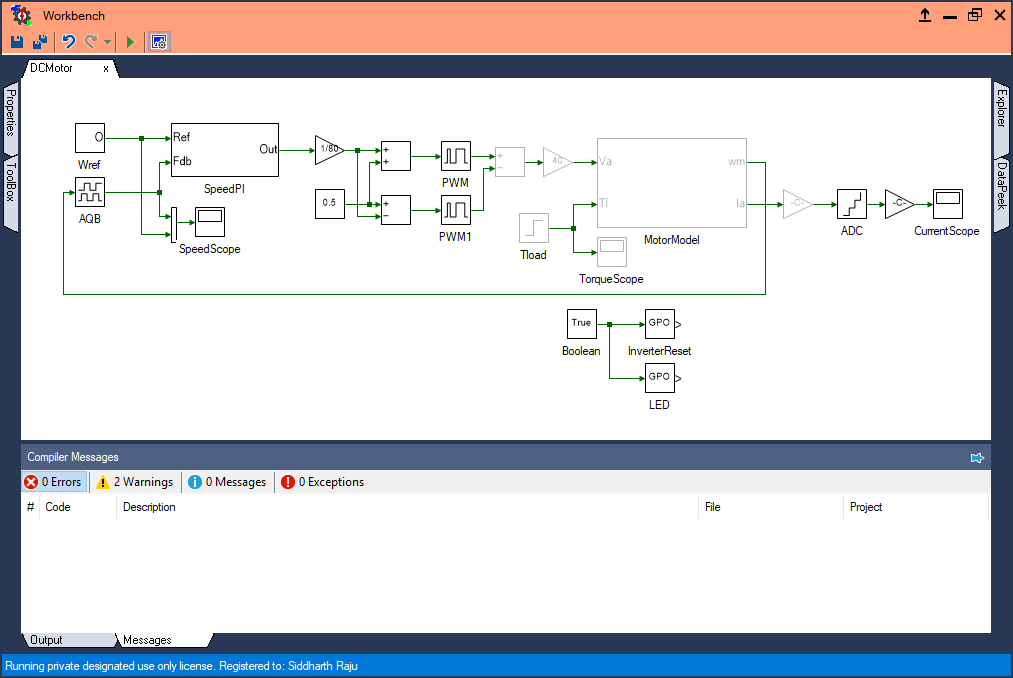
 Note
NoteWhen in real-time mode the top dock changes color from light-blue to light-salmon. In this mode, pressing Run will immediately download the program to the connected real-time controller and begin execution. Any previously programmed code will be lost forever. All necessary laboratory safety precautions must be taken.
Click  to run the control algorithm in real-time. The following message will be displayed if code has been transferred successfully:
to run the control algorithm in real-time. The following message will be displayed if code has been transferred successfully:
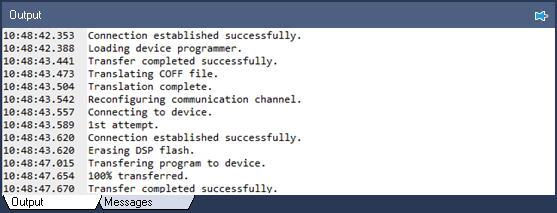
Double click on the SpeedScope to view the real-time result. Click the  button from the scope's toolbar to fit the whole Y-axis across full simulation time. Press this button whenever data goes out of focus.
After about 25 s, stop data logging by clicking on the
button from the scope's toolbar to fit the whole Y-axis across full simulation time. Press this button whenever data goes out of focus.
After about 25 s, stop data logging by clicking on the  in the top dock. This only stops the data logging. To power down the inverter, turn OFF the DC power supply, and disconnect the USB to power down the controller.
in the top dock. This only stops the data logging. To power down the inverter, turn OFF the DC power supply, and disconnect the USB to power down the controller.
This concludes the experiment. This experiment was a cursory introduction to various concepts that will be continuously re-visited in subsequent experiments.
Attach screenshot of motor speed from the simulation and real-time mode.
If at high speeds, the motor does not track the reference speed, could you explain how to fix that?
Go through further resource material on various features of Workbench available here.